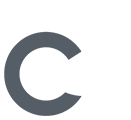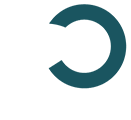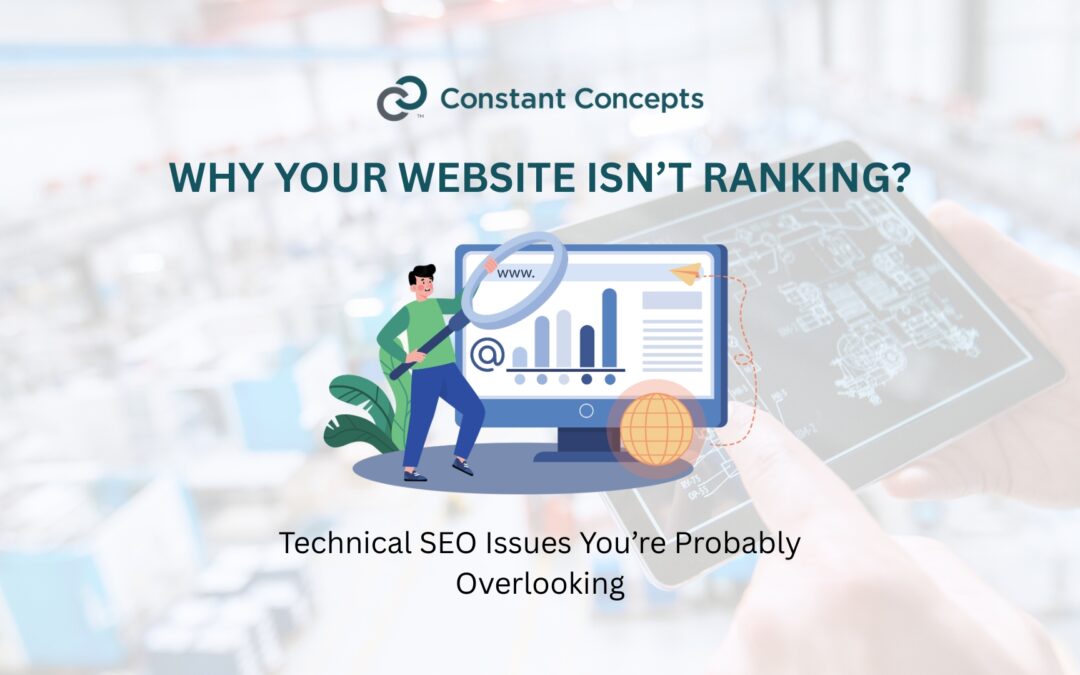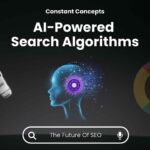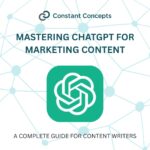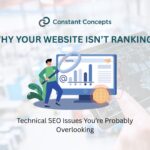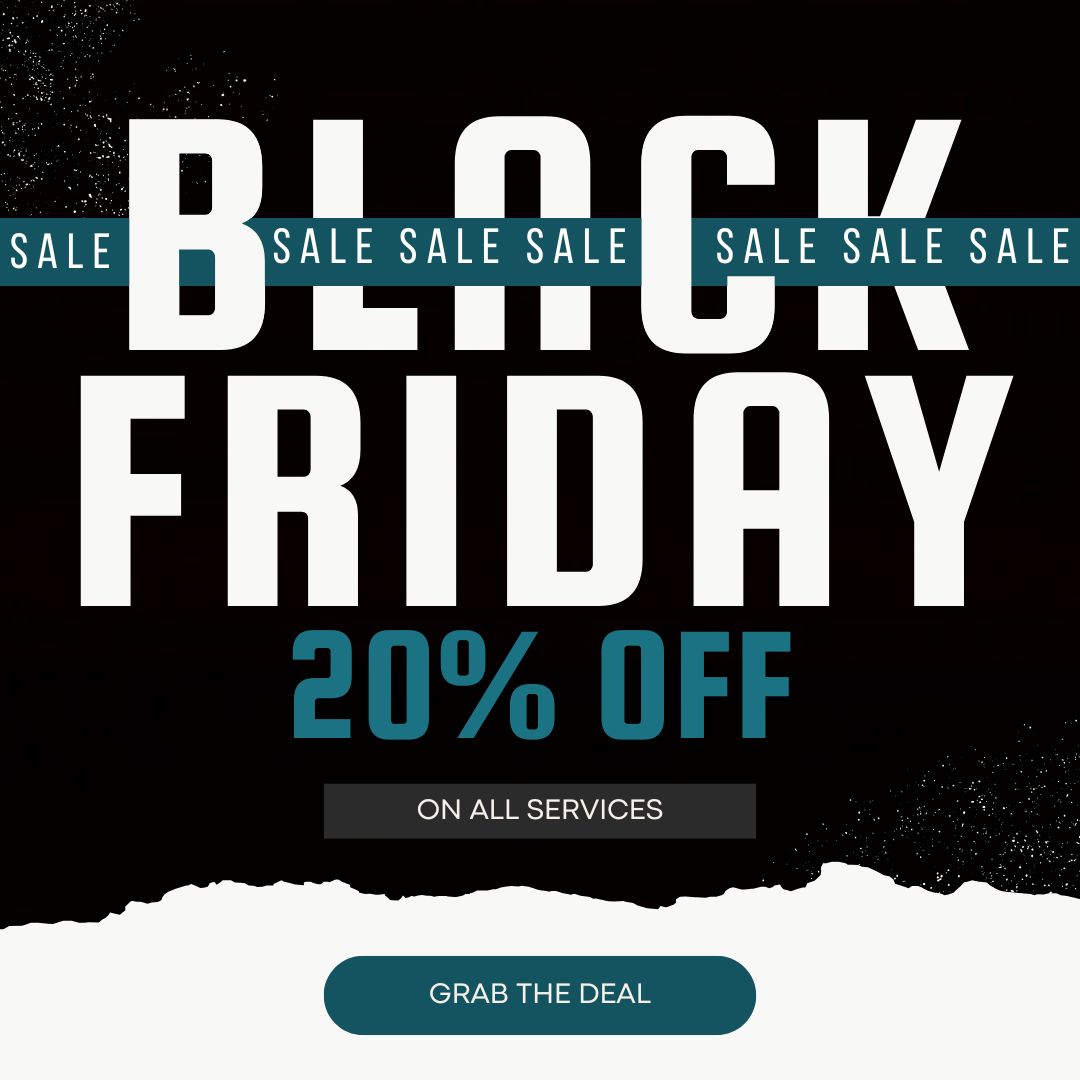SEO isn’t just about keywords or backlinks. Small technical problems can keep Google from finding and ranking your site, even if your content is great. One SEO expert says, “Technical SEO is all about ensuring your website works well for users and search engines.” Many small businesses struggle because these under-the-hood issues go unnoticed. For example, a typo in robots.txt or a leftover the noindex tag could accidentally hide pages from Google.
Below, we cover key technical issues you might miss (with easy fixes to try yourself). If it feels like too much, remember that Constant Concepts’ team can handle these problems for you. For a DIY website owner, these issues are easy to overlook, and each one may seem minor, but together they can seriously hurt your traffic and rankings.
1. Site Structure and Navigation
Search engines find pages by following links. A flat structure – where important pages are just a few clicks from the home page – is ideal. Experts note that “a flat website architecture allows users to reach content in as few clicks as possible.” (Aim for no more than three clicks from the home page to any page.) Keep your navigation simple: link to main categories and pages from the top menu or sidebar so they’re never buried. Use internal links within content to related pages; this spreads link authority and helps Google crawl every page. Make sure you have no orphan pages (pages with no incoming links).
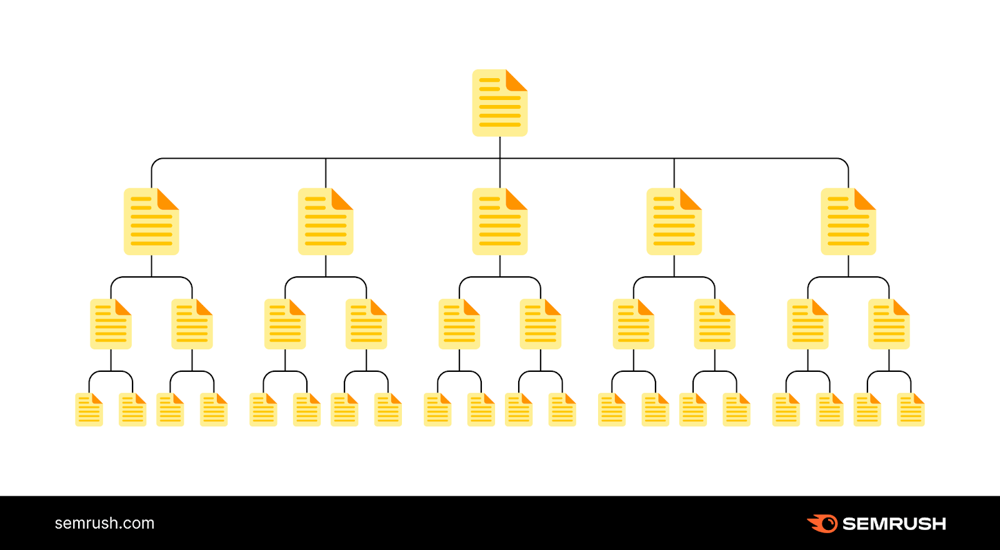
Figure: Example of a flat site structure. Main sections and pages are just a click or two from the homepage, making it easy for users and search engines to find content
Flat structure keeps key content accessible and prevents pages from being buried too deep. This spreads link authority evenly and ensures every page has a short path from the homepage. As the flat example above shows, keep your main categories and pages just a click or two from the home page so that both users and search engines can find them quickly.
2. Crawlability, Sitemaps, and Indexing
Even a great site structure won’t help if Google can’t crawl or index your pages. First, check that your pages are in Google’s index. Google warns that if pages aren’t indexed, “they certainly won’t be found on the search engines.” Try searching Google for site:yourdomain.com and see if your important pages show up. If they’re missing, Google might not know they exist.
Use Google Search Console (a free tool) to diagnose problems. The Coverage report will list pages Google can’t index and why.
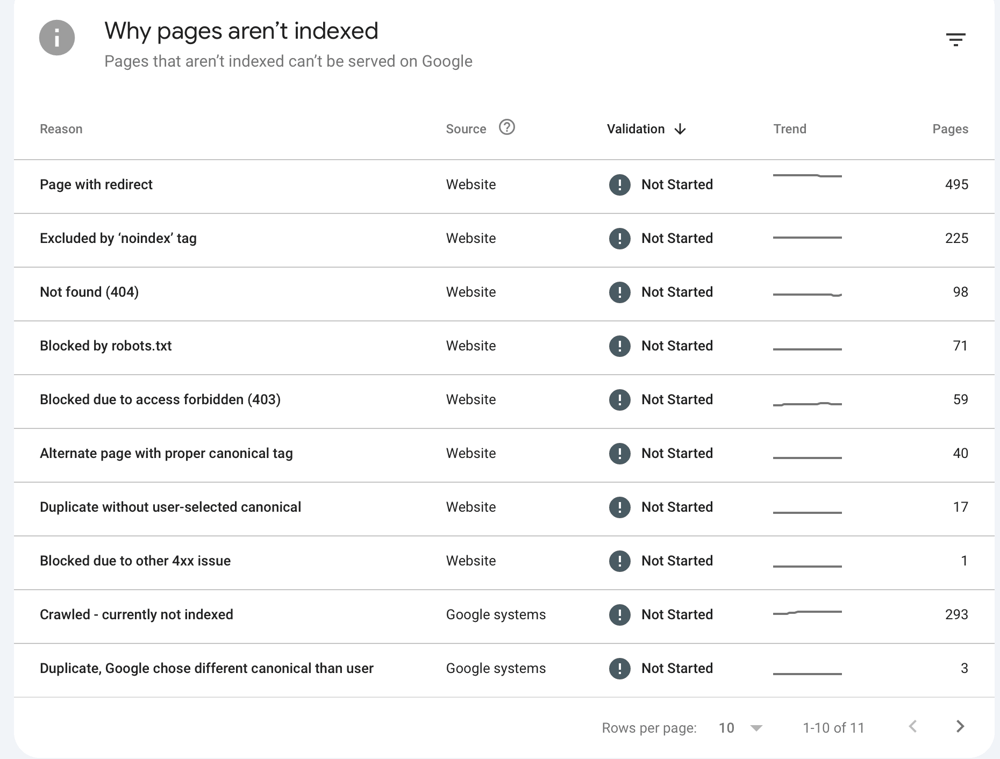
Figure: Google Search Console “Coverage” report. It lists reasons pages aren’t indexed (e.g., “Excluded by ‘noindex’ tag”, “Blocked by robots.txt”, etc.). This helps identify issues like:
- Robots.txt blocking. A bad robots.txt can block Google entirely. For example, if it contains
Disallow: /, nothing is crawled. Check yours atyourdomain.com/robots.txt. Remove any lines that block your whole site. - Missing or bad XML sitemap. A sitemap is a roadmap for Google. If it’s missing important pages or has errors, Google may skip content. Fix it by creating or updating your sitemap and submitting it in Search Console. (For example, WordPress sites can use plugins like Yoast SEO to auto-generate a sitemap.)
- Accidental “noindex” tags. Sometimes pages get set to “noindex” (often by mistake during development). This tells Google to skip them. Check pages’ HTML for
noindextags and remove them if they shouldn’t be there. - Multiple URL versions. If your site is reachable at both
http://andhttps://or with/withoutwww, Google may see duplicates. Pick one (usuallyhttps://) and use 301 redirects so all traffic goes there.
Action steps: Submit your updated XML sitemap in Search Console. Fix or remove any robots.txt “Disallow” lines that block important content. Verify your main pages are indexed, and fix any “Excluded by noindex” issues. Ensure only one version of each page exists by redirecting alternate URLs to your preferred domain.
3. Speed and Performance
Load time affects both rankings and user experience. Slow pages drive visitors away and rank lower. For example, a recent guide warns: “If your website loads slowly, visitors might leave before seeing your content. Google also prefers faster websites.” Google’s algorithms (through Core Web Vitals) now reward fast, responsive pages.
To speed up your site:
- Optimize images. Compress photos, icons and thumbnails to cut file size. Use tools like TinyPNG or your CMS’s built-in optimizer.
- Minify code. Remove unused or bulky HTML/CSS/JavaScript. Many platforms have plugins or tools to minify code automatically.
- Enable caching. Use browser caching or a caching plugin so repeat visitors load pages faster.
- Check with PageSpeed Insights. Run Google’s PageSpeed tool to pinpoint slow elements and follow its recommendations.
4. Mobile-Friendliness
Most searches are on phones and tablets. Google uses mobile-first indexing, so the mobile version of your site is critical. In 2018, Google announced that more than half of websites had switched to mobile-first indexing.
- Use responsive design. Make sure your layout adapts to different screen sizes. Most modern website themes already do this.
- Test mobile usability. Use Google’s Mobile-Friendly Test or the Mobile Usability report in Search Console to catch issues (like text too small or buttons too close).
- Match desktop content. Ensure the mobile version contains the same information and metadata (titles, descriptions, schema) as desktop.
- Avoid separate “m.” sites. Having a separate mobile site (like
m.yoursite.com) can cause confusion. A single responsive site is usually easier for both users and search engines.
5. On-Page Technical Checks
Other commonly overlooked items include:
- Duplicate content. Exact content on multiple pages (e.g. a print page vs. web page) can “confuse Google and lower your rankings”. Use unique content or a canonical tag to point to the main version of the page.
- Broken links. Broken internal links frustrate users and signal low quality. Use link-checker tools to find and fix 404 errors so your site has no dead ends.
- Missing alt text. Every image should have an
altattribute describing it. This helps with SEO and accessibility. Add descriptive alt text (e.g.alt="Storefront of Acme Co., open for business"). - Structured data (Schema). Adding the right Schema markup (for products, reviews, local business info, etc.) can make your search listing more appealing (star ratings, address info, etc.). Google says Schema isn’t a direct ranking factor, but it does enhance your listing’s appearance.
6. Security: HTTPS
Make sure your site is HTTPS (secure). Google favors secure sites, and browsers show “Not Secure” warnings on HTTP pages. For instance, Chrome may display a red “not secure” alert for non-HTTPS sites. To fix this, install an SSL certificate (many hosts offer free Let’s Encrypt certificates) and redirect all traffic to the HTTPS version. Also check for any “mixed-content” issues where some resources load over HTTP, and fix those as well.
7. Monitoring and Maintenance
Set up Google Search Console and Analytics on your site. These free tools alert you to crawl errors, mobile issues, security problems, and more. Review them regularly as you update your site.
- Run periodic site audits. Tools like SEMrush, Ahrefs, or free crawlers can scan your site to flag broken links, duplicate content and other issues.
- Keep your software updated. Use the latest version of your CMS, plugins and themes to avoid bugs or security issues.
If these technical checks seem daunting, contact Constant Concepts. Our SEO team can audit and fix these issues for you, handling the technical setup so you can focus on running your business.
Ready to improve your rankings? Contact Constant Concepts and let our team handle your technical SEO.